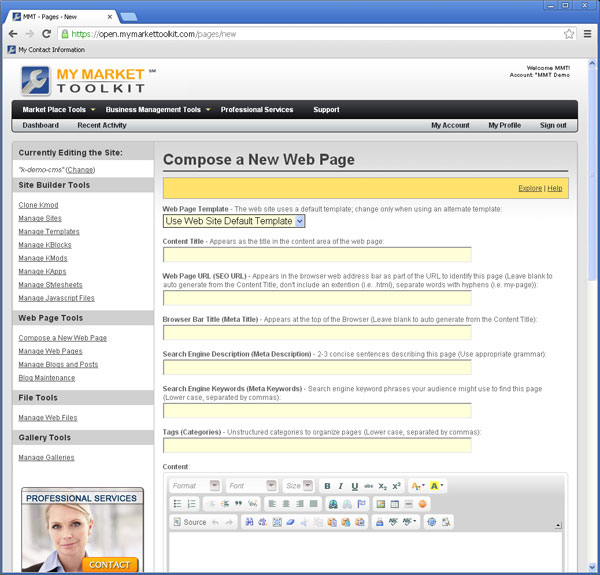Business Management Tools
CMS Support - Web Pages
The My Market Toolkit CMS was designed to efficiently manage websites of many types and sizes. A web master can manage a significant number of web pages and other resources.
Templates and layouts are separated from the content so a site theme may be altered without requiring changes to content. Also, web pages may be highly optimized for search engine optimization (SEO).
Search Engine Optimized (SEO)
Search engines may generate a tremendous amount of web traffic for a website. The My Market Toolkit CMS is designed to guide you to building highly optimized pages.
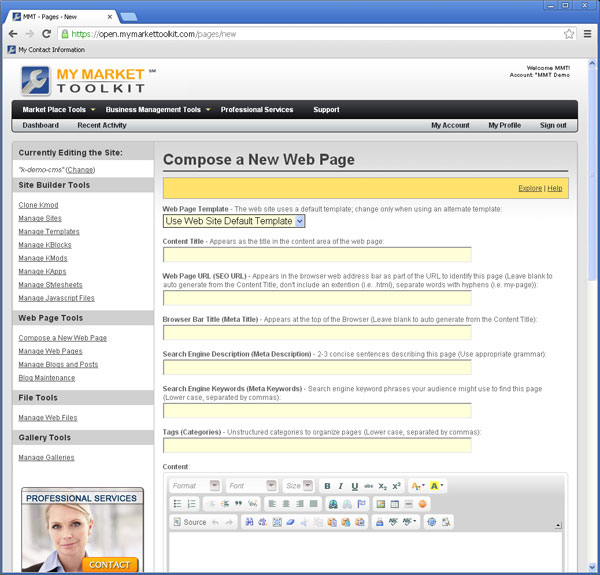
Creating a Web Page
To create a web page:
- Hover over the "Market Place Tools" menu.
- Hover over "Web Content Management".
- Click "Manage Web Pages".
- Click on "Compose a New Page".
- Complete the following fields:
- Web Page Template - Every website requires a default template. However, each page allows you to over ride the default by selecting a separate template if needed.
- Content Title - Most web pages have need of a content title. While it is not required, the content title may be very important in SEO value. When a web page is rendered the content title is rendered as an H1 title tag. Other page fields may be auto generated based on the Content Title to maintain consistency. The Content Title should be a keyword rich and concise one-liner.
- Web Page URL (SEO URL) - The Web Page URL is the name of the page file as it shows in a browser address bar. Most of the URL is unchangeable except for the web page file name. Here's an example: notice the URL of this page. It is: http://support.mymarkettoolkit.com/pages/cms-support-web-pages.html. The Web Page URL a web page manager may change is cms-support-web-pages. If the URL is not filled out manually, My Market Toolkit will use convert the Content Title into a web friendly URL name. Once a Web Page URL is created, you will likely not want to change it. If you do, all links to the former URL will be broken. If you change a URL after it has been established in search engines, it can damage your SEO rank. You'll likely want to settle on a URL and leave it as is.
- Browser Bar Title (Meta Title) - Search engines rely on meta data to learn more about a web page than what the visitor sees. To see the meta data you can usually rigth click on the web page background and select "View Source" - try it on this page. You'll see a 'title' tag. The Browser Bar Title field allows you to set that data. If you leave it blank, it'll auto generate from the Content Title Field.
- Search Engine Description (Meta Description) - If you view a page's source (see Browser Bar Title above) you'll see a 'description' meta tag. The Search Engine Description field allows you to set that data. If you leave it blank, it'll WILL NOT auto generate. Compose a concise description with 2-3 keyword rich sentences. It needs to be written for BOTH search engines and web visitors because a search engine may display the description to as search engine results.
- Search Engine Keywords (Meta Keywords) - If you view a page's source (see Browser Bar Title above) you'll see a 'keywords' meta tag. The Search Engine Keywords field allows you to set that data. If you leave it blank, it'll WILL NOT auto generate. Compose one or more keywords or keyword phrases that your audience would type into a search engine.
- Tags (Categories) - Tags/Categories allow you to organize your web pages.
- Content - Use the editor to compose/modify your content. This field functions like other word processors except that it works with HTML content which is different from processors like MS Word. Use the icons to modify your textual copy and other web content.
- Set as Homepage - There may be 1 homepage per site. Check this box to set the page as the root home page.
- Featured - There is a KMod that lists Featured articles. To generate that list, check the Featured checkbox on preferred pages.
- Status - A web page may have 1 of 3 status states:
- Draft - Pages are not available publically.
- Public - Pages are available to anyone via the URL
- Private - Pages are available only to others who are logged in and have been granted access.
- Select other options - you may have KBlocks or other modules that will appear with options and settings.
- Click Submit
Keep in mind a few things:
- My Market Toolkit times out after 30 minutes for security purposes. If you have a long page to compose you'll want to save it periodically.
- Web content is different from MS Word content. The styles are different. Consider copying and pasting content from MS Word and others into Notepad or equivalent to strip out the underlying styles. Paste the clean content into the My Market Toolkit editor and format it there.